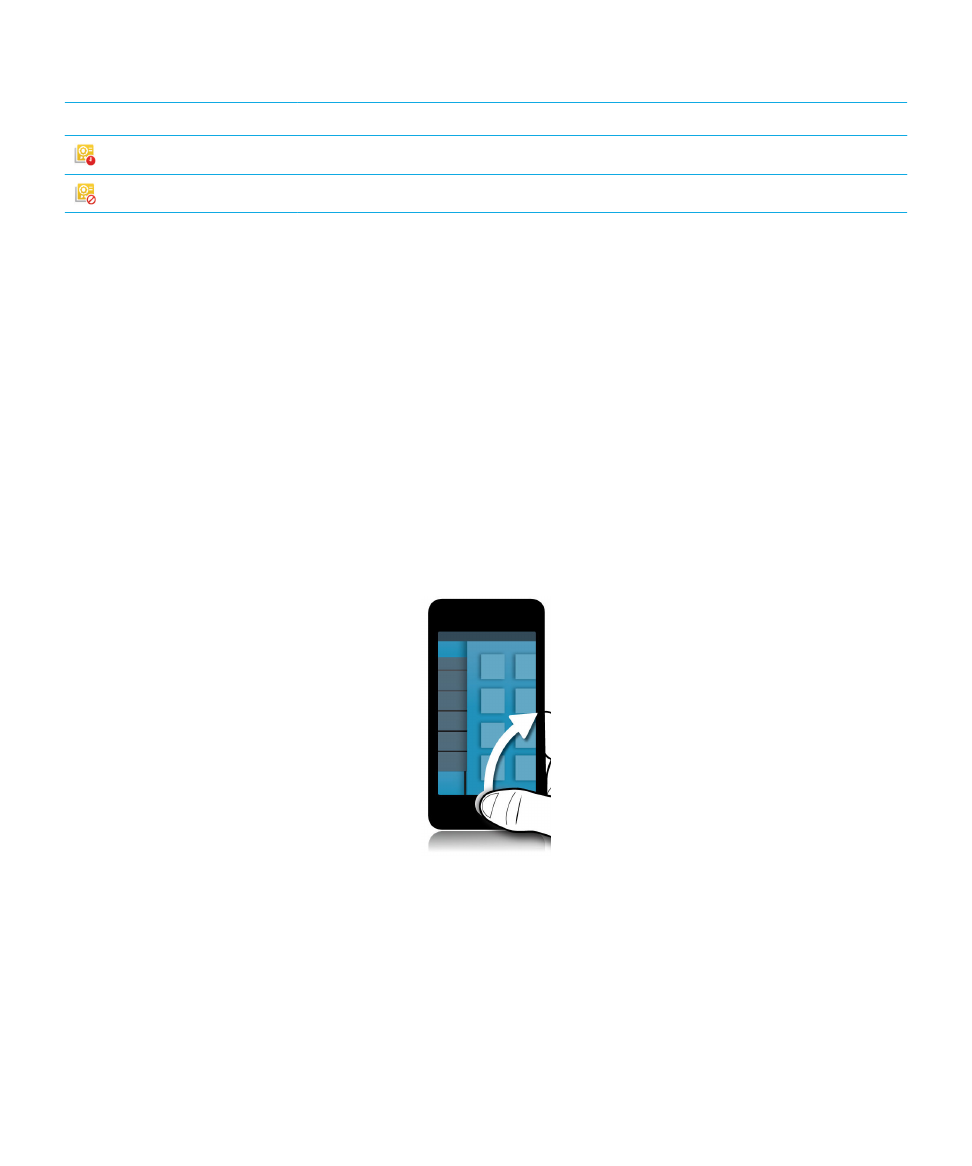
Navigating the BlackBerry Hub
Peek at your messages in the BlackBerry Hub from anywhere
Whether you're on your home screen or using an application, you can peek at or open the BlackBerry Hub from anywhere
on the device.
1.
From the bottom of the screen, slide your finger up just a little bit. The current view shrinks to show your notifications.
2.
Slide your finger to the right to peek at the BlackBerry Hub.
• To fully open the BlackBerry Hub, continue sliding your finger to the right.
• To return to what you were doing, slide your finger back to the left and down.
User Guide
BlackBerry Hub and email
80
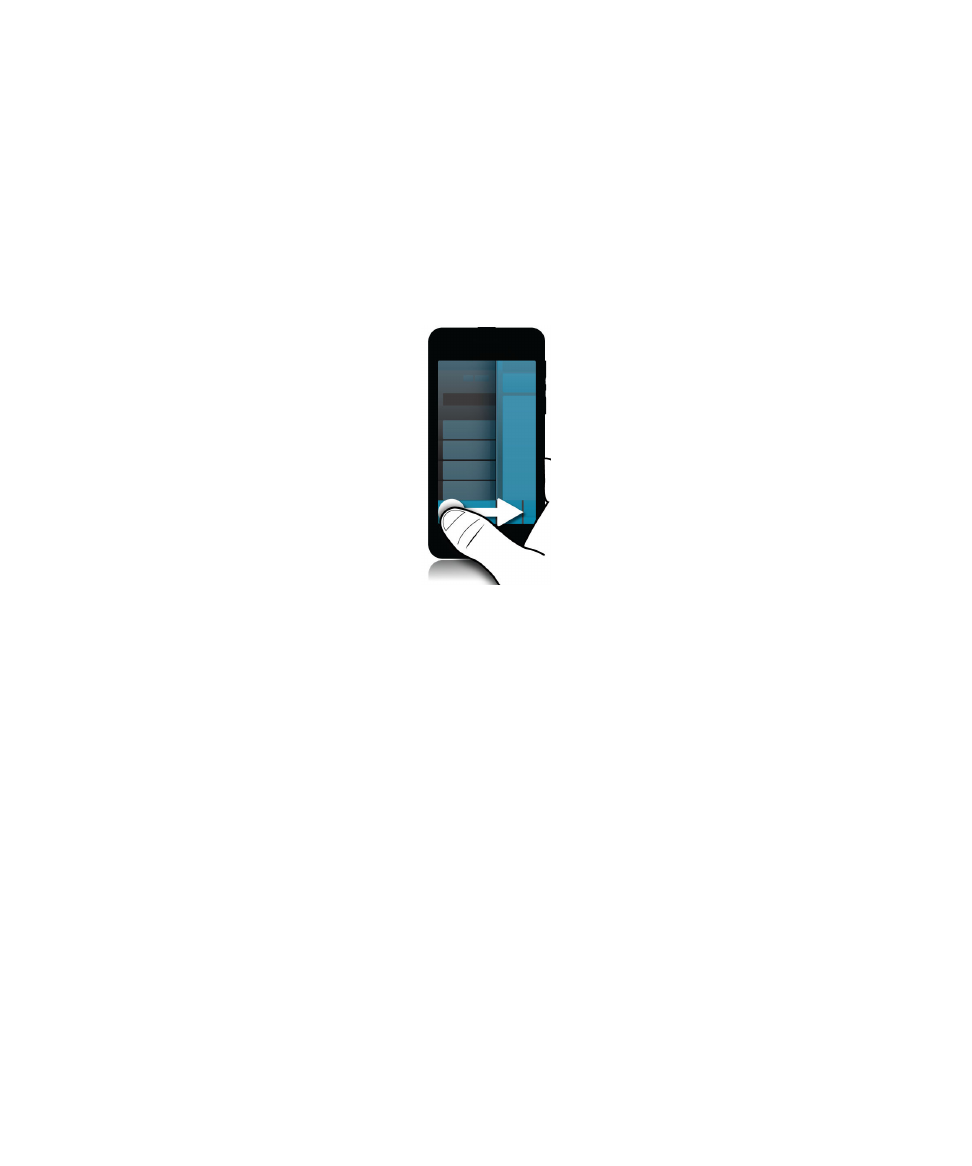
Peek at your messages and notifications while you're composing or
viewing a message
In a message, slowly slide your finger from the left edge of the message to the right. Continue sliding to bring your list of
messages and notifications into view.
Jump to the next or previous message
1.
In a message, slowly slide your finger from the left edge of the message to the right to peek at your list of messages.
2.
While holding the message open, slide your finger up or down to highlight the next or previous message in the list.
3.
To open the highlighted message, release your finger.
Check your upcoming events from the BlackBerry Hub
You can check your agenda in the BlackBerry Calendar app, but if you're already in the BlackBerry Hub, just stay where
you are.
At the top of your list of messages and notifications, where today's date appears, slowly drag down. Your upcoming events
start to appear. The more you drag, the more you see.
User Guide
BlackBerry Hub and email
81
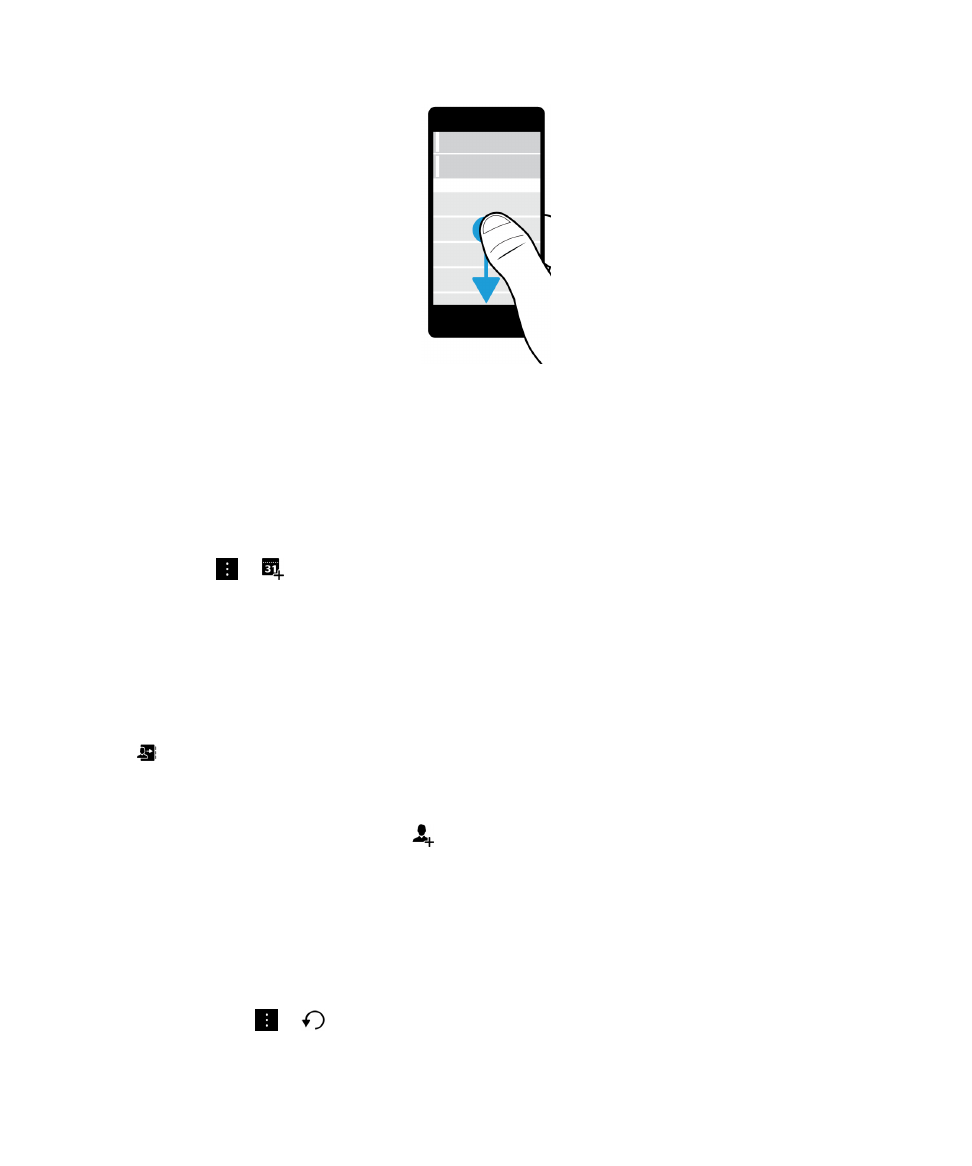
Create a meeting from an email
When you create a meeting or event from an email, your BlackBerry device populates the invitation with the subject line
from the email, and the recipients of the email become the invitees.
1.
In an email, tap
>
.
2.
Enter any additional information for the meeting.
3.
Tap Save.
Add a contact from the BlackBerry Hub
1.
In the BlackBerry Hub, touch and hold a message.
2.
Tap
.
• To add the contact to an existing contact entry (for example, to add a new email address for a contact), tap a
contact from the list.
• To add the contact as a new contact, tap
.
3.
Tap Save.
Refresh your list of messages
If you added an email account that doesn't support push messaging services, you can refresh the BlackBerry Hub to check
for new messages.
In the BlackBerry Hub, tap
>
.
User Guide
BlackBerry Hub and email
82