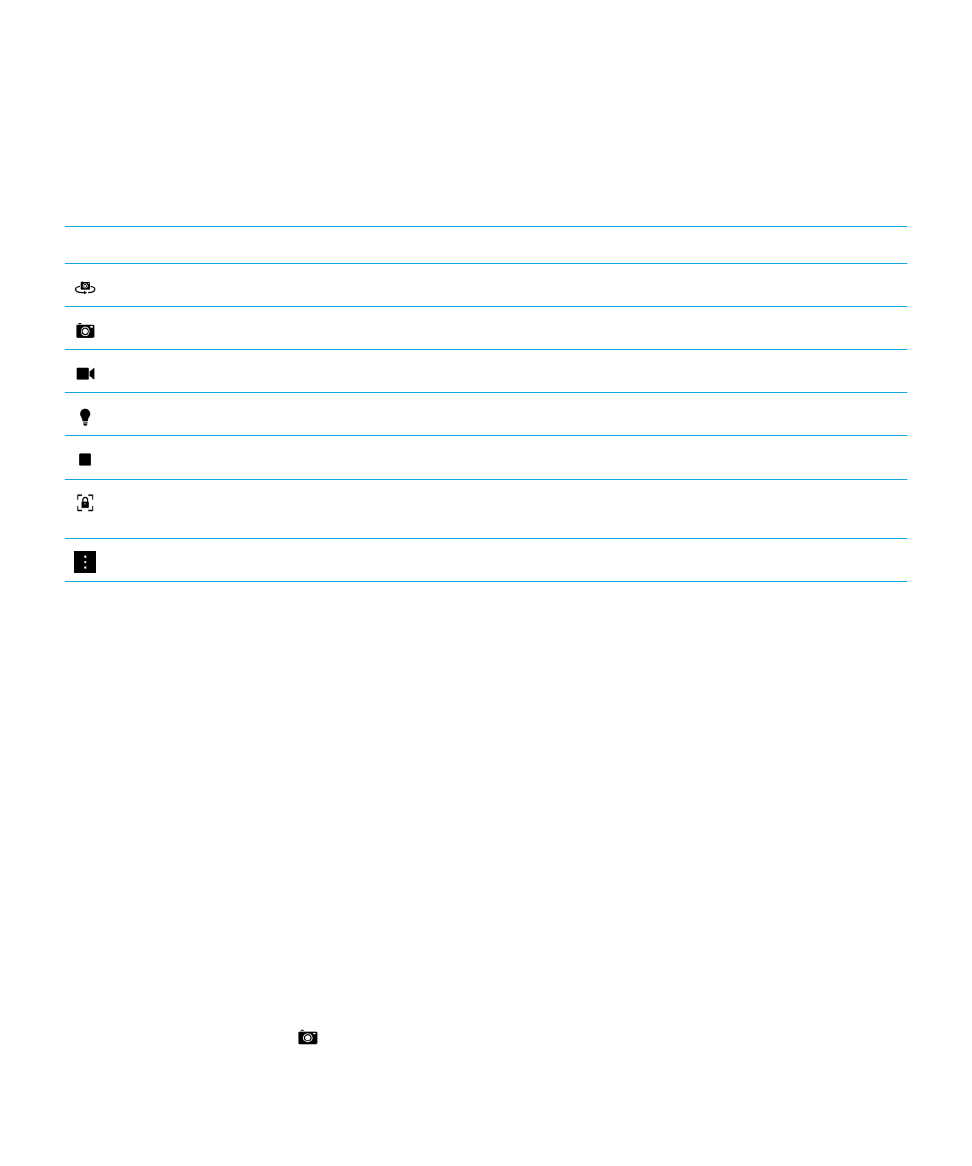
Take a picture
Your BlackBerry device analyzes the current lighting conditions and suggests the scene or mode best suited to those
conditions. To accept the suggestion, tap the suggestion at the top of the screen.
Tip: To make sure that your picture looks the best when being displayed on devices other than your BlackBerry device,
such as a computer screen, make sure that you hold the camera in landscape view before you take the picture.
1.
Open the Camera app. To zoom in or zoom out, slide your fingers apart or together on the screen.
Note: Zoom only works in Normal and Stabilization shooting modes.
2.
Tap the area of the screen that you want to focus on. You can focus on any part of the image on the screen, not just
the center of the screen.
3.
When the focus box turns green, do any of the following:
• To take one picture, tap
.
User Guide
Media
95
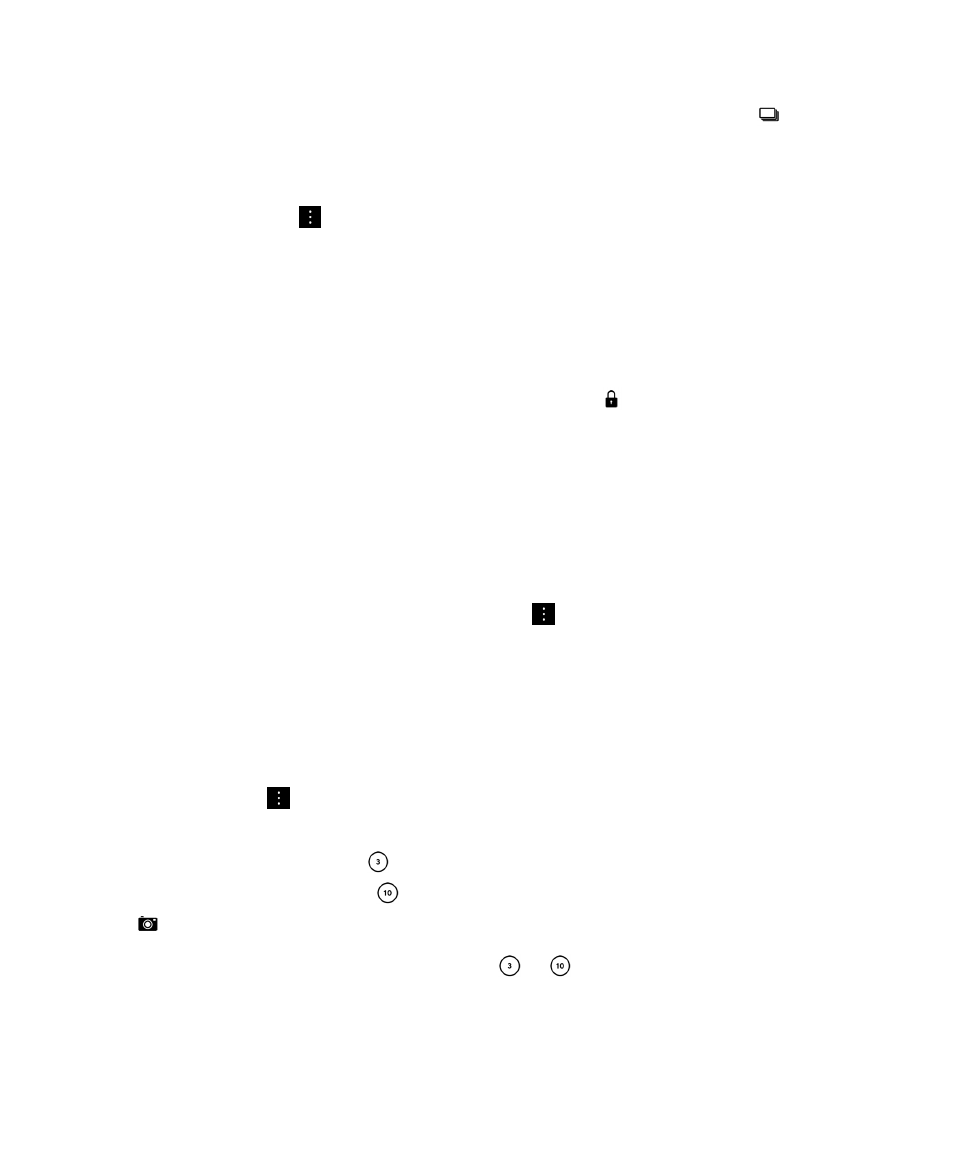
• To take continuous pictures when you have Burst shooting mode turned on, touch and hold
. The number of
pictures you took in Burst mode appears in the lower-left corner of the screen. The camera stops taking pictures
when you take your finger off of the icon.
Tip: You can turn on grid lines to help you center items in your picture or to make sure your picture is straight. To turn on
grid lines, in the Camera app, tap
> Settings. Turn on the Display Grid Lines switch.