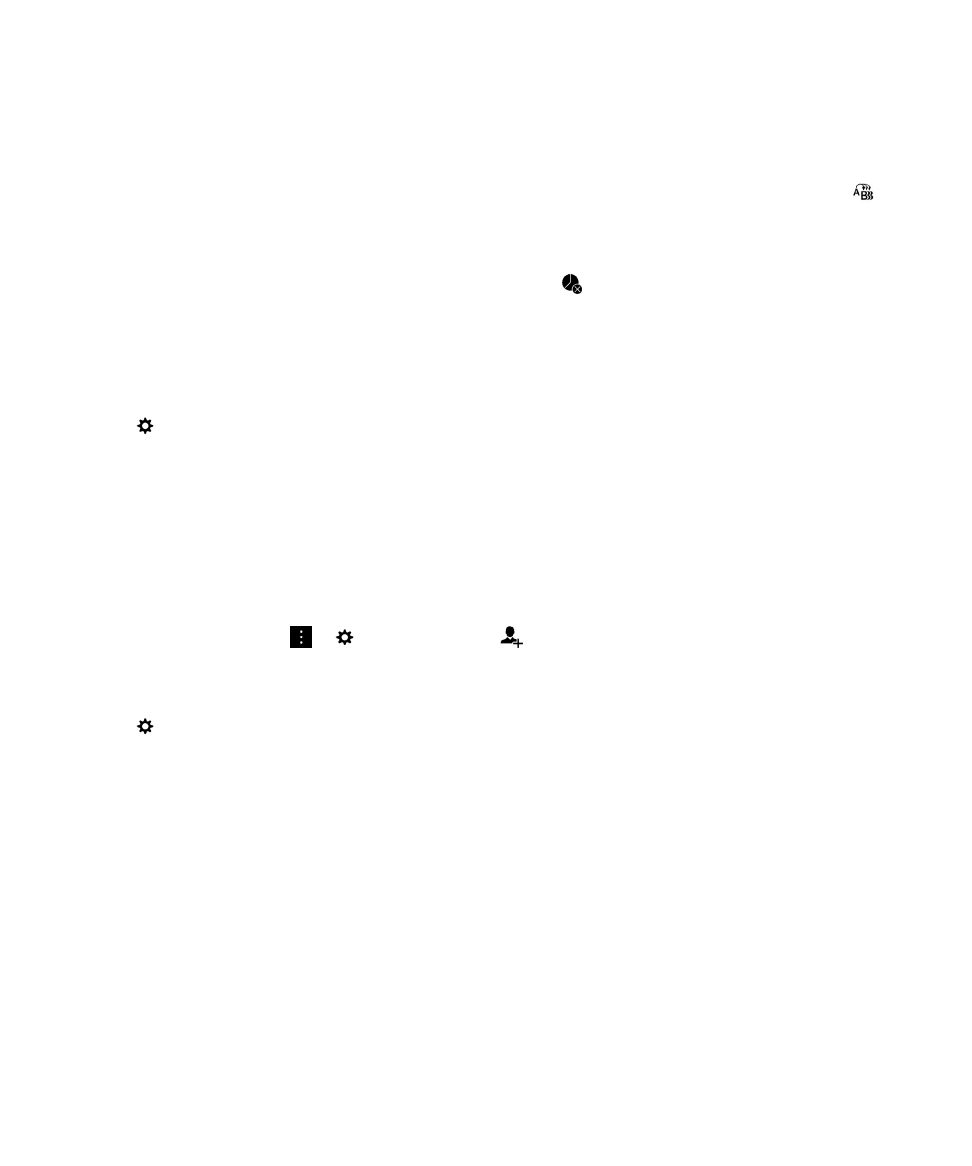
Change the notification settings for Level 1 alerts
You can create custom notifications for important messages. Level 1 notifications override the notification settings for all
profiles.
Note: To change the notification settings for Level 1 alerts, in the BlackBerry Priority Hub settings, you need to first add a
rule. In the BlackBerry Hub, tap
>
. Tap Priority Hub >
. Enter the rule details and select the Enable Level 1
Alert checkbox.
1.
On the home screen, swipe down from the top of the screen.
2.
Tap
Settings > Notifications.
3.
At the bottom of the screen, tap Level 1 Settings.
4.
Do any of the following:
• Turn on the Sound, LED, or Instant Previews switch.
• Change the Ringtone or Vibrate settings.