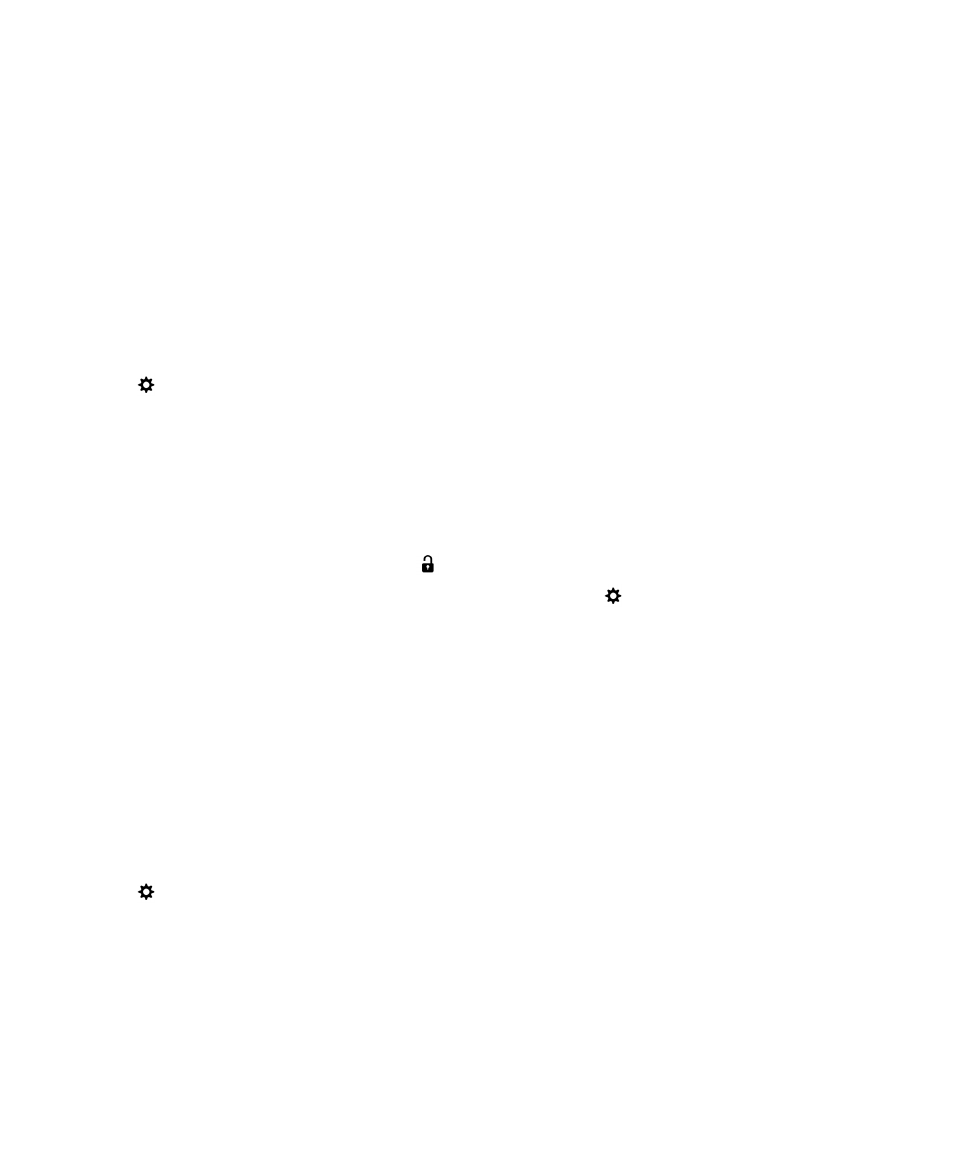
Change your work space password
You might be able to use the same password for your work space password and your BlackBerry device password,
depending on the rules set by your administrator.
1.
On the home screen, swipe down from the top of the screen.
2.
Tap
Settings > BlackBerry Balance. Do one of the following:
• To change your work space password, tap Change Password. Type your work space password. Type a new
password.
• To unlock your work space and your device using the same password, turn on the Use as my device password
switch. Type your device password. Type your work space password.
• To change when your work space automatically locks, in the Lock Work Space After drop-down list, select a time
interval.
User Guide
Productivity and work
264
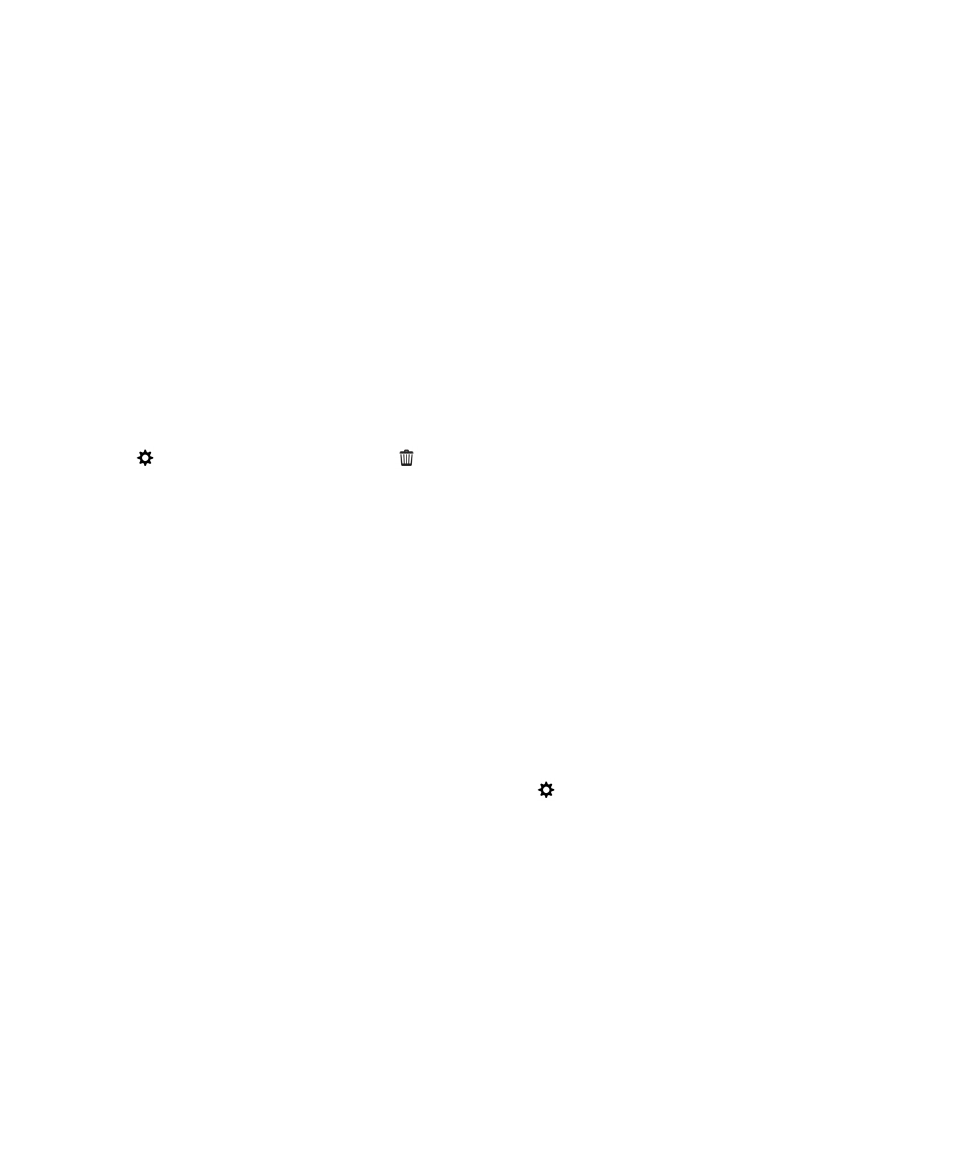
• To set the maximum number of times you can type you work space password incorrectly, in the Password
Attempt Limit drop-down list, select a number.
Take care to remember your work space password. If you forget your password, contact your administrator to have it reset.
If you exceed the number of allowed attempts to enter your work space password, your work space and all of its contents
are deleted.