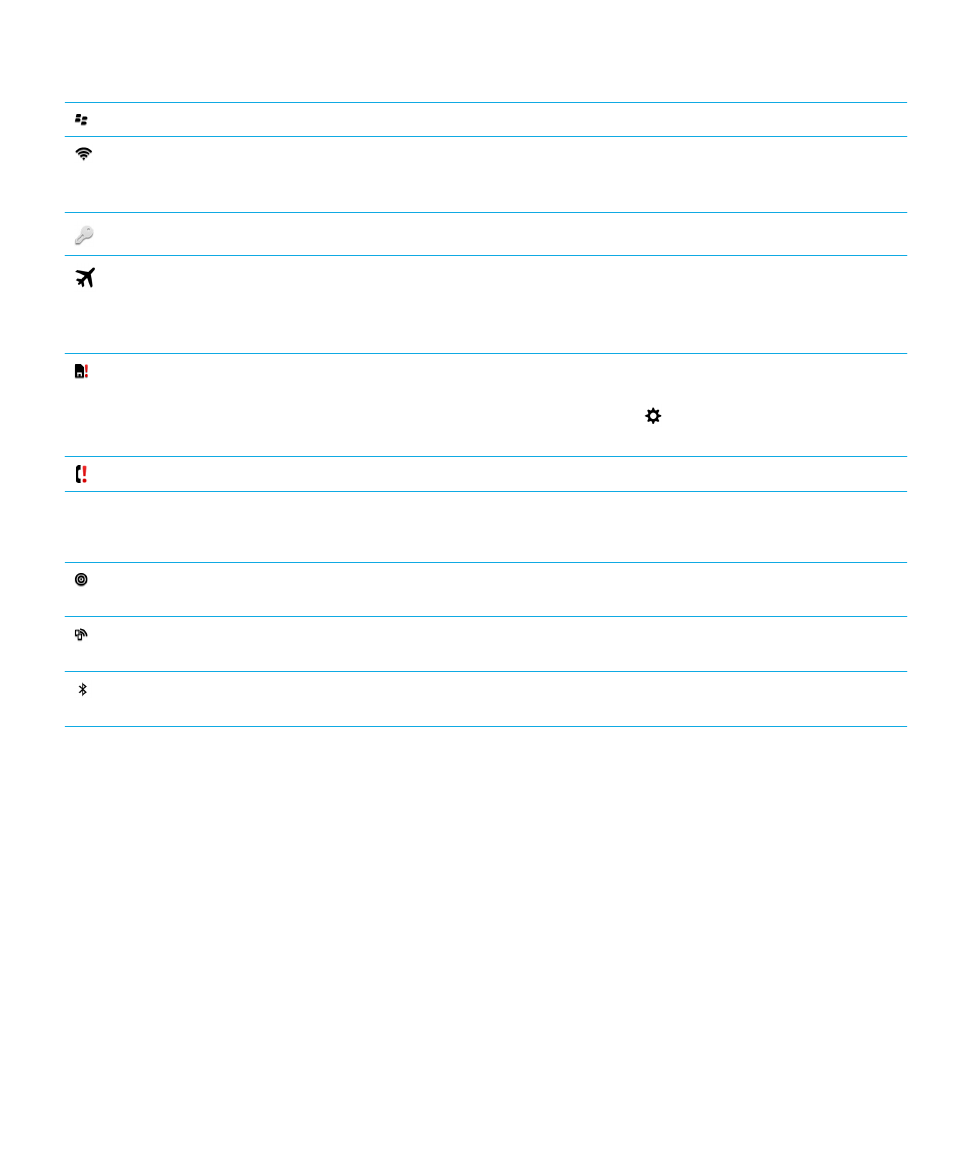
Choosing a connection
Your BlackBerry device is capable of a wide range of connections, to increase what you can do with your device and how it
interacts with other devices. Take a look at the list of connections to learn about the different types of connections, some
tips for when to use each connection, and maybe learn a few things you didn't know you could do.
Network connections
Mobile network
A mobile network connection allows your BlackBerry device to make calls and, if you have a data plan, use data
services such as Internet browsing. In some locations, such as in a hospital or on an airplane, you need to turn off
your mobile network connection, but usually you can just leave your mobile network connection on.
User Guide
Settings
142
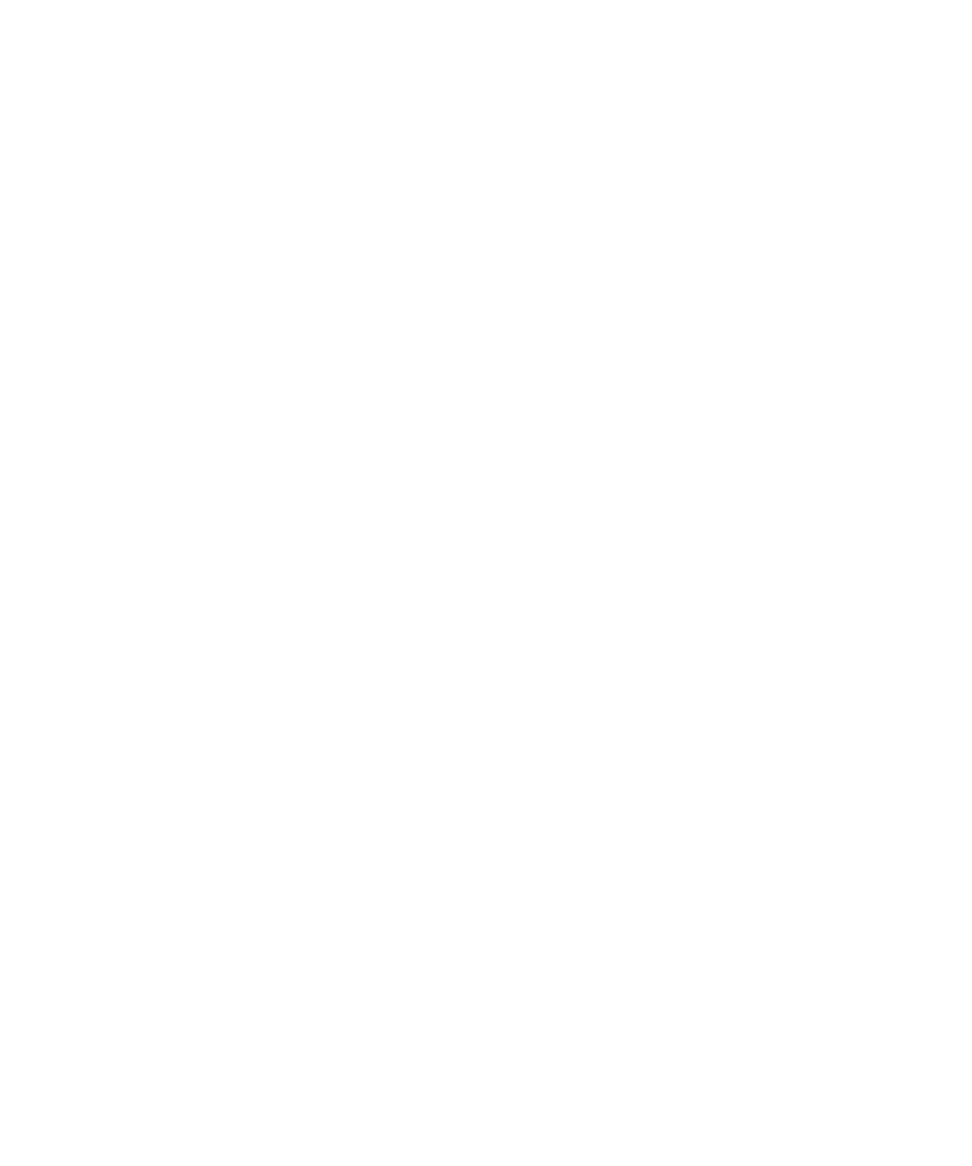
Wi-Fi
A Wi-Fi network connection is another way to get data services on your device, but unlike using the mobile network,
using Wi-Fi doesn't add charges to your data plan. Your device is designed to try to use saved Wi-Fi networks before
it tries to use the mobile network for basic data functions such as using the Internet or downloading apps. You can
leave Wi-Fi on so that as soon as you're in range of a saved Wi-Fi network, your device connects to it automatically,
but remember that if you leave Wi-Fi on all the time your battery can drain faster.
Connections between devices
USB
You can use a USB cable to create a two-way connection between your BlackBerry device and your computer. Your
device appears on your computer as a mapped drive. If you turn on the USB Mass Storage Mode feature, your
device appears on your computer as a removable storage device. You can usually use a USB connection to drag
files between your device and your computer, depending on the features of your computer.
Wi-Fi Direct connection
When you connect your BlackBerry device to other devices using a Wi-Fi Direct connection, you can perform
actions such as sharing a document without needing an Internet connection. Because a Wi-Fi Direct connection
creates a network, you can connect to multiple devices at the same time.
Wi-Fi CERTIFIED Miracast connection
Miracast allows you to wirelessly show what's on the screen of your BlackBerry device on another device such as a
TV or computer monitor.
Bluetooth technology
Bluetooth wireless technology allows you to create a direct connection between your BlackBerry device and another
Bluetooth enabled device. Although you can transfer files over a Bluetooth connection, because of its ability to
stream content, Bluetooth connections are more commonly used for actions such as playing the music on your
BlackBerry device through a separate speaker or making calls from a headset that is using your BlackBerry device's
mobile network connection.
Shared Internet connections
You can use your BlackBerry device's connection to the mobile network to allow other devices to access the Internet. This
functionality is particularly useful if you want to browse the Internet on your laptop or Wi-Fi only tablet but you don't have
access to a Wi-Fi network.
Internet tethering
You can use Internet tethering when you only have one device that you want to connect to the Internet through your
BlackBerry device's mobile network connection. You can connect the device to your BlackBerry device using a USB
cable or, if both devices are Bluetooth enabled, you can use Bluetooth technology instead.
Mobile Hotspot
User Guide
Settings
143
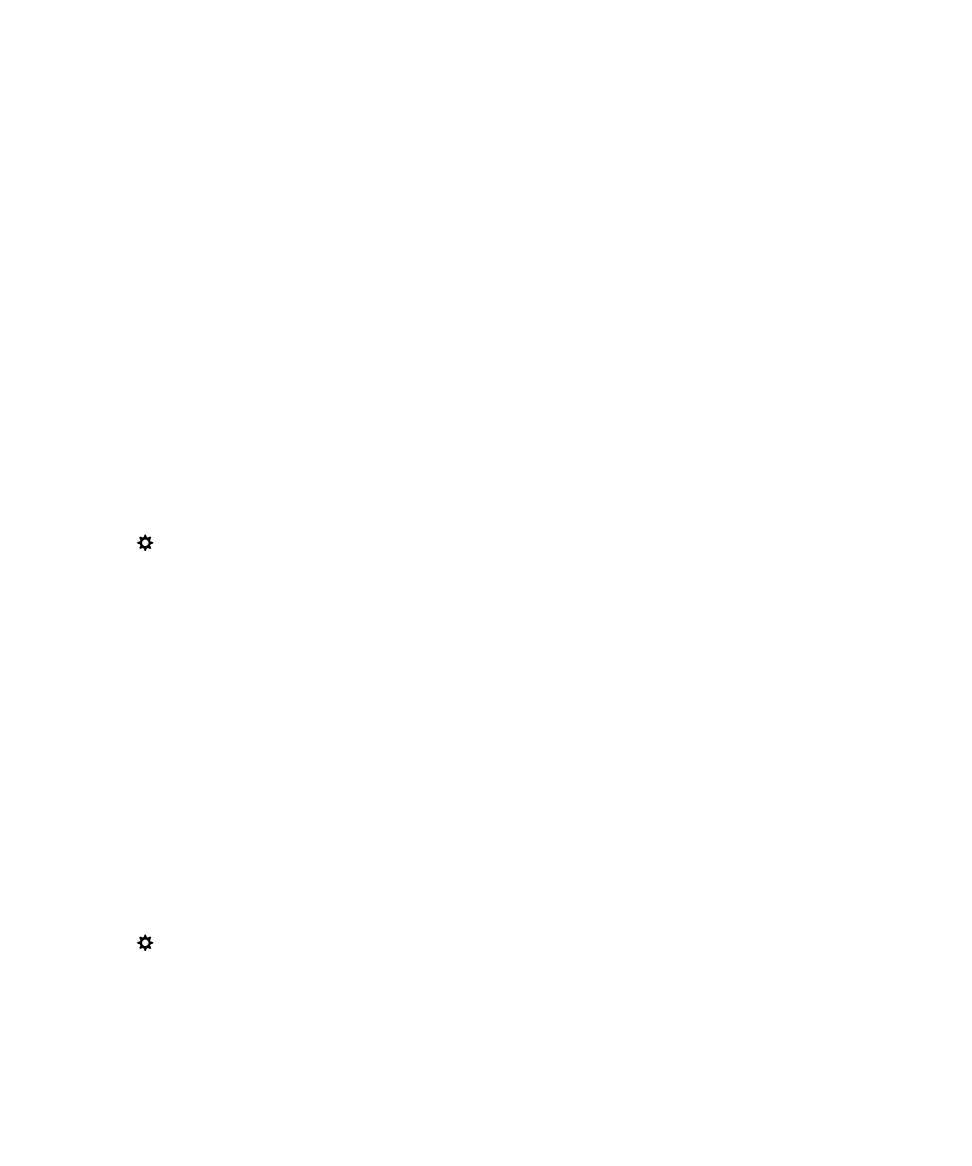
You can use Mobile Hotspot mode to connect up to eight devices to your BlackBerry device. (The number of
devices that you can connect depends on your wireless service provider.) Connecting your devices using Mobile
Hotspot mode is like connecting to a Wi-Fi router; you can use the Wi-Fi connections on your devices, but you don't
need access to a Wi-Fi network.
VPN connections
You can connect your BlackBerry device to a virtual private network (VPN) over your mobile network or using a Wi-Fi
connection. While your device is connected to the VPN, you can send data to and receive data from the private network
across the public network.