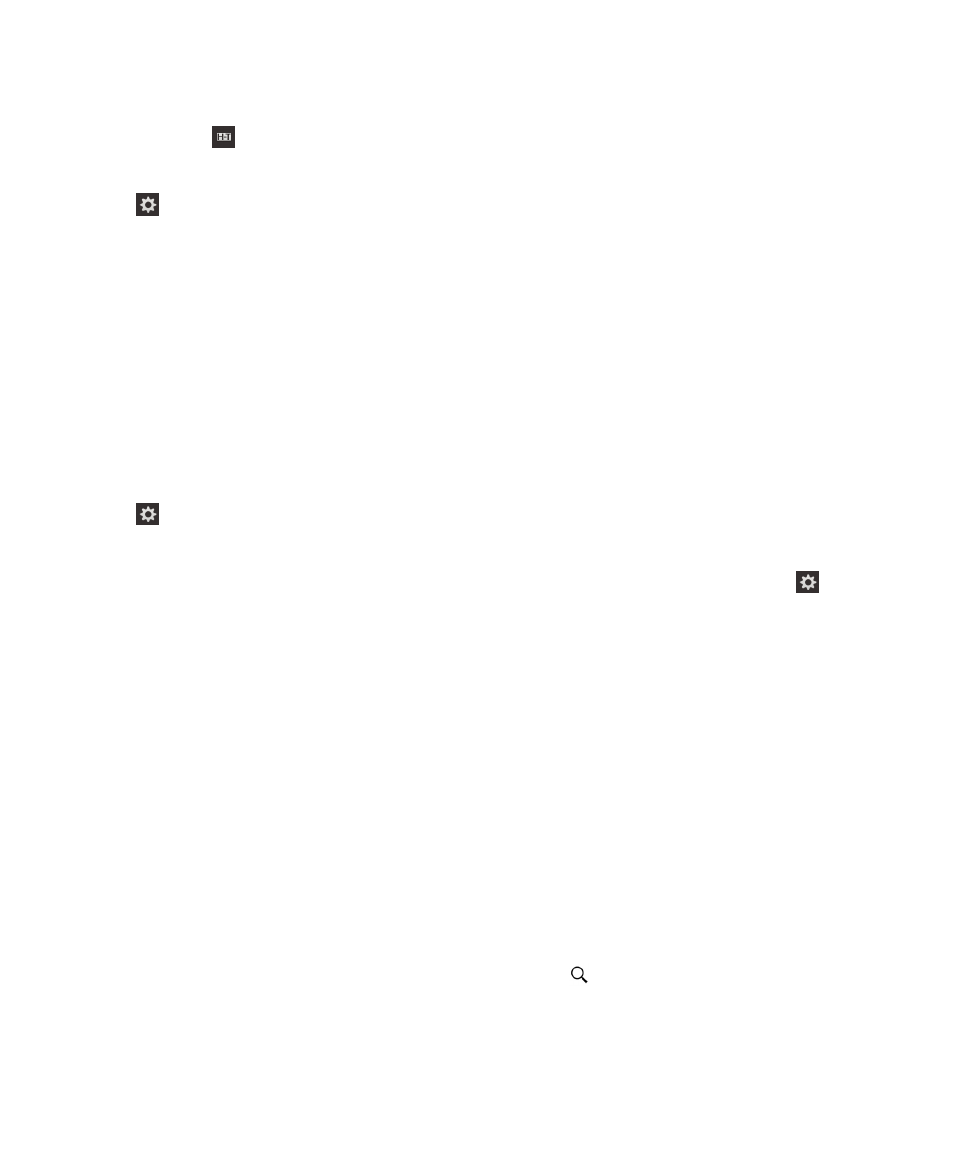
Moving or copying media files and documents
You can drag and drop documents, pictures, videos, music, and other files by using your BlackBerry device as a drive on
your computer.
You can also use BlackBerry Link to keep your media files and documents in sync between your device and your computer.
To download BlackBerry Link, on your computer, visit
www.blackberry.com/BlackBerryLink
. For more information about
synchronizing media files and documents, see the Help in BlackBerry Link.
Tip: To locate files on your device, if you know the file or folder name, tap
to search for it.
User Guide
Settings
196
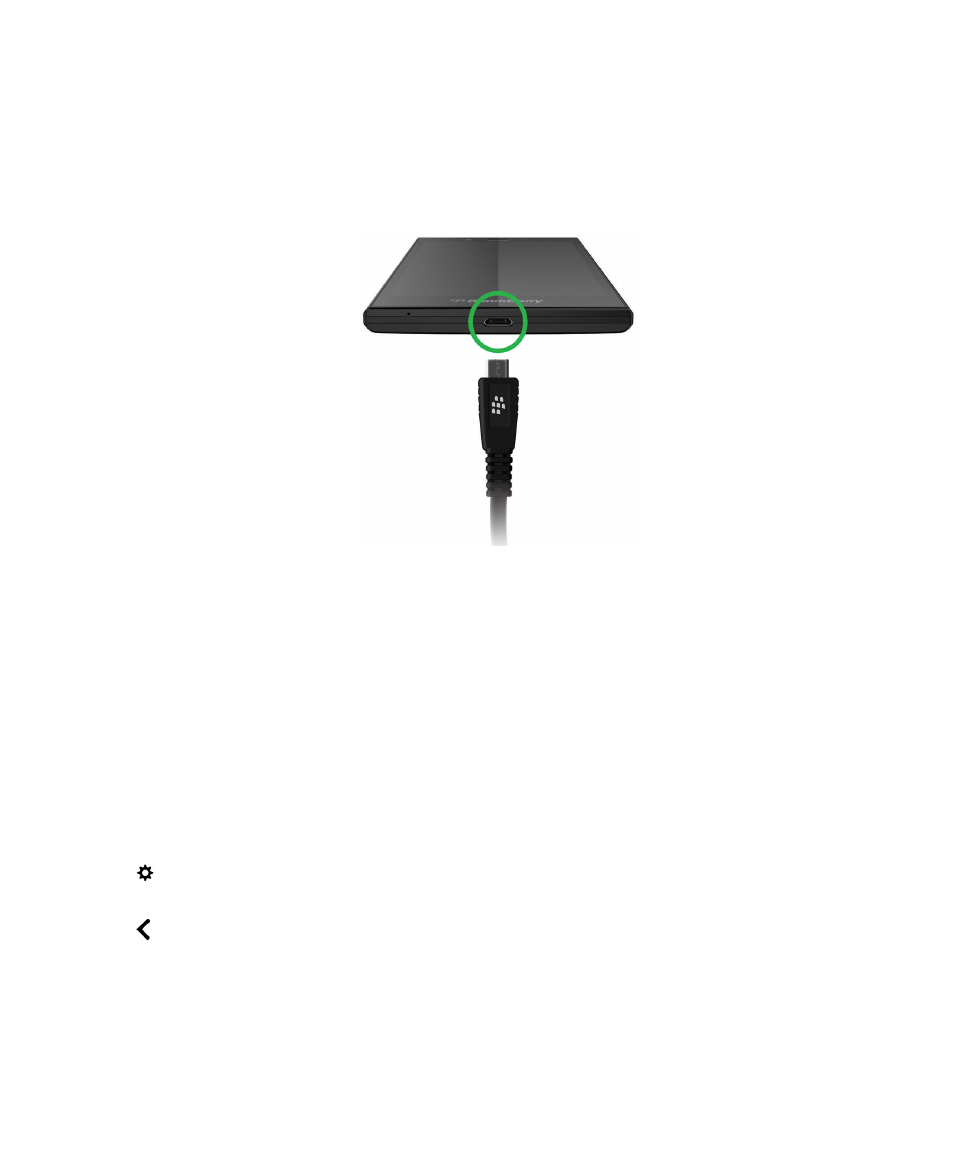
Transfer files between your computer and device using a USB connection
1.
Using a USB cable, connect your BlackBerry device to your computer.
2.
If necessary, enter your device password.
Your device and media card appear as drives on your computer.
3.
Go to the files or folders that you want to copy.
4.
Drag and drop the files or folders.
Transfer files between your computer and device using a Wi-Fi
connection
You must set a new storage access password each time that you turn on access to storage using a Wi-Fi network. Before
files are moved over a Wi-Fi network, you are prompted to enter the storage access password.
1.
On the home screen of your BlackBerry device, swipe down from the top of the screen.
2.
Tap
Settings > About.
3.
In the Category drop-down list, tap Network. Make note of the IPv4 address.
4.
Tap
.
5.
Tap Storage and Access.
6.
Turn on the Access using Wi-Fi switch.
7.
Type a storage access password.
8.
Tap Identification on Network and make note of the Username.
User Guide
Settings
197
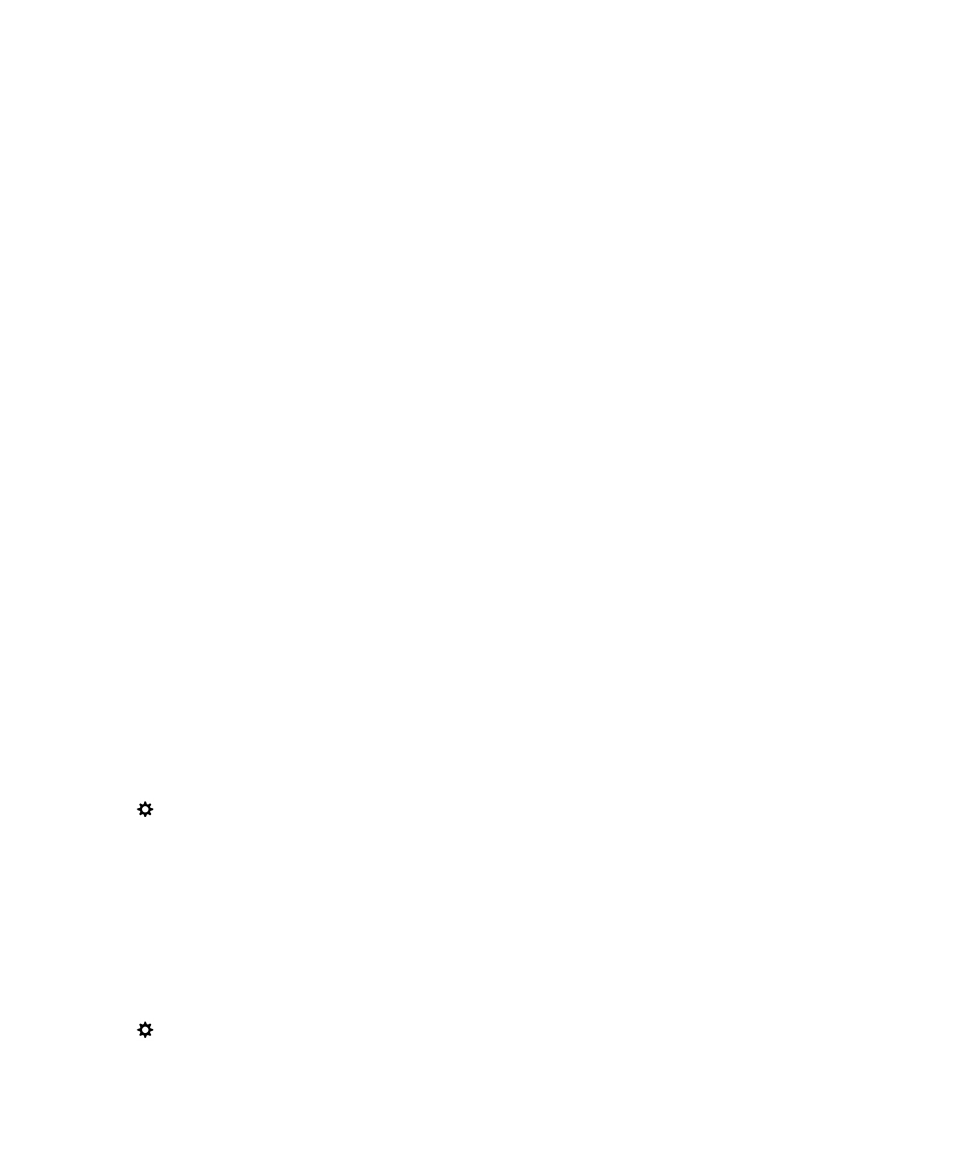
9.
On your computer, do one of the following:
• If your computer uses a Windows operating system, in a Run command, type the IP address using the following
format: \\xxx.xxx.xxx.xxx.
• If your computer uses a Mac operating system, click Go > Connect to Server. Type the IP address using the
following format: smb://xxx.xxx.xxx.xxx.
10. Go to the files or folders that you want to copy.
11. When prompted, enter the username and storage access password.
12. Drag and drop the files or folders.